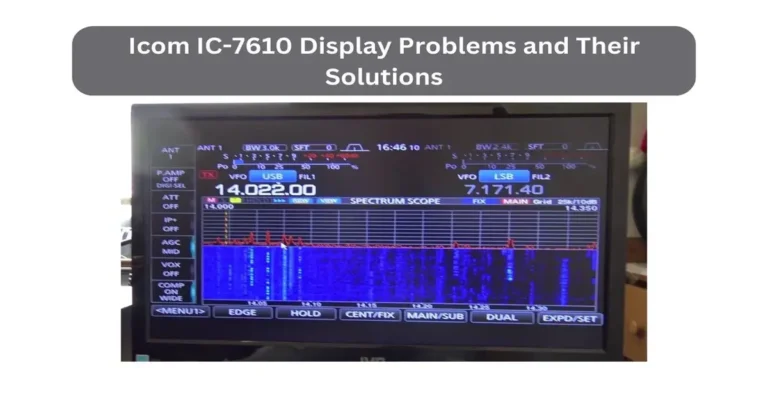Icom IC-756 Pro Display Problems and Their Solutions
The Icom IC-756 Pro is a well-regarded transceiver among amateur radio enthusiasts. It boasts advanced features and reliable performance, making it a popular choice for both casual and serious operators. One of its key components is the display, which provides vital information about frequencies, signal strength, and various settings. A clear and functional display is crucial for effective use of the radio, ensuring that users can monitor and adjust settings with ease.
However, over time, users may encounter issues with the display. These problems can range from dimming or dark screens to flickering, dead pixels, and unresponsive displays. Such issues can significantly hinder the radio’s usability, making it difficult to operate and enjoy.
The purpose of this blog is to help Icom IC-756 Pro users identify common display problems and provide practical solutions. By understanding the root causes and following the troubleshooting steps outlined here, users can restore their radios to optimal performance. Whether you’re a seasoned operator or new to the hobby, this guide will help you keep your Icom IC-756 Pro in top shape.
Common Display Problems
Understanding these common display problems helps in diagnosing the issues with the Icom IC-756 Pro. Knowing the symptoms and possible causes can guide users toward finding the right solutions to maintain the transceiver’s performance.
1.1 Dim or Dark Display
Symptoms: The display is hard to see or completely dark.
One common issue with the Icom IC-756 Pro is a dim or dark display. This means the screen is not bright enough to read easily, or it might be completely dark. This can make it difficult to use the transceiver effectively.
Possible Causes: Backlight failure, power supply issues.
The dim or dark display often happens due to backlight failure. The backlight is responsible for illuminating the screen. If it fails, the display will not be visible. Another possible cause is a power supply issue. If the transceiver is not getting enough power, the display may not light up properly.
1.2 Flickering Display
Symptoms: The display flickers or blinks intermittently.
Another common problem is a flickering display. This means the screen blinks on and off or shows inconsistent brightness. This issue can be very distracting and can interfere with the use of the transceiver.
Possible Causes: Loose connections, aging components.
A flickering display is often caused by loose connections inside the device. Over time, connections can become loose or corroded. This leads to an unstable display. Aging components can also be a cause. As the transceiver gets older, its internal parts may wear out or become less reliable, leading to flickering issues.
1.3 Dead Pixels or Lines on Display
Symptoms: Non-responsive pixels, horizontal or vertical lines.
One frequent issue with the Icom IC-756 Pro display is the presence of dead pixels or lines. Dead pixels are small spots on the screen that do not light up. These pixels remain black and can be very noticeable. Additionally, users might see horizontal or vertical lines across the display. These lines can disrupt the view and make it hard to read the information.
Possible Causes: LCD panel issues, internal circuitry problems.
The main cause of dead pixels or lines is usually related to the LCD panel itself. The panel can develop defects over time, leading to these problems. Internal circuitry problems can also cause dead pixels or lines. If the circuits that control the display are damaged or not working correctly, they can create visual issues on the screen.
1.4 Display Freezes or Lags
Symptoms: Display does not update, lags behind real-time operations.
Another common problem is when the display freezes or lags. This means the screen stops updating or shows information with a delay. When the display lags, it can be frustrating because it does not reflect real-time operations. This makes it difficult to use the transceiver effectively.
Possible Causes: Software glitches, processor issues.
Display freezes or lags are often caused by software glitches. These glitches can occur if the software running the transceiver encounters errors. Processor issues can also lead to this problem. If the processor is not functioning properly, it can cause delays or freezing on the display.
Read More: History and Evolution of Ham Radio
Troubleshooting and Solutions
2.1 Checking and Replacing the Backlight
Steps to Diagnose Backlight Issues
First, check if the display is dim or completely dark. If it is, the backlight might be the problem. To diagnose this, follow these steps:
- Power Up the Transceiver: Turn on the IC-756 Pro and observe the display.
- Check Brightness Settings: Ensure the brightness settings are not too low.
- Inspect for Flickering: Look for any signs of flickering, which can indicate a failing backlight.
- Use a Flashlight: Shine a flashlight at an angle on the display. If you see information faintly, the backlight is likely the issue.
Guide to Replacing the Backlight
If you confirm that the backlight is the problem, you may need to replace it. Here’s how to do it:
- Power Off and Unplug: Turn off the transceiver and disconnect it from the power source.
- Remove the Cover: Carefully unscrew and remove the cover to access the internal components.
- Locate the Backlight: Find the backlight behind the LCD panel.
- Disconnect the Backlight: Carefully unplug the backlight from its connector.
- Replace with a New Backlight: Install a new backlight by connecting it to the same connector.
- Reassemble the Transceiver: Put the cover back on and screw it securely.
- Test the Display: Power on the transceiver and check if the display is bright and clear.
2.2 Securing Loose Connections
Identifying Loose Connections
Loose connections can cause display issues like flickering or intermittent problems. To identify loose connections, follow these steps:
- Power Off the Transceiver: Ensure the device is off and unplugged.
- Remove the Cover: Unscrew and lift off the cover to access the inside.
- Inspect Connections: Look for any loose or disconnected cables around the display area.
- Check Connectors: Gently wiggle connectors to see if any are loose.
Steps to Secure and Ensure Proper Connections
Once you identify loose connections, you need to secure them. Here’s how:
- Reconnect Loose Cables: Firmly push any loose cables back into their connectors.
- Tighten Connectors: If connectors are loose, use a small tool to tighten them gently.
- Verify Connections: Double-check all connections to ensure they are secure.
- Reassemble the Transceiver: Replace the cover and screw it back on.
- Power On and Test: Turn on the transceiver and check if the display issues are resolved.
2.3 Dealing with Dead Pixels or Lines
Methods to Identify Dead Pixels or Lines
Dead pixels and lines on the display can be annoying. To identify these issues, follow these steps:
- Power On the Transceiver: Turn on your IC-756 Pro.
- Check the Display: Look closely at the screen for any black spots (dead pixels) or lines.
- Change Screens: Switch between different screens or menus to see if the problem persists.
- Use a Magnifying Glass: If necessary, use a magnifying glass to inspect the pixels closely.
Possible Fixes: Reseating Connections, Replacing the LCD Panel
Once you have identified dead pixels or lines, you can try these fixes:
- Reseating Connections:
- Power Off the Transceiver: Turn off the device and unplug it.
- Remove the Cover: Carefully unscrew and remove the cover.
- Locate the Display Connections: Find the cables connecting the display to the circuit board.
- Reseat the Cables: Gently disconnect and reconnect these cables to ensure they are secure.
- Reassemble the Transceiver: Put the cover back on and screw it in place.
- Test the Display: Turn on the transceiver to see if the problem is fixed.
- Replacing the LCD Panel:
- Power Off and Unplug: Ensure the device is turned off and unplugged.
- Remove the Cover: Unscrew and lift off the cover to access the internal components.
- Disconnect the Old LCD Panel: Carefully unplug the LCD panel from the connectors.
- Install a New LCD Panel: Connect the new LCD panel to the same connectors.
- Reassemble the Transceiver: Replace the cover and screw it securely.
- Test the New Display: Power on the transceiver and check if the display is working correctly.
2.4 Addressing Software Glitches
How to Perform a Soft Reset or Firmware Update
Software glitches can cause display problems. To fix these, you can perform a soft reset or update the firmware:
- Soft Reset:
- Power On the Transceiver: Turn on the IC-756 Pro.
- Access the Menu: Go to the settings or menu options.
- Find the Reset Option: Look for a reset or restore option.
- Select Soft Reset: Choose the soft reset option to restart the device without losing any data.
- Check the Display: See if the display issues are resolved.
- Firmware Update:
- Visit the Icom Website: Go to the official Icom website.
- Download the Latest Firmware: Find and download the latest firmware update for the IC-756 Pro.
- Follow the Instructions: Carefully follow the provided instructions to update the firmware.
- Restart the Transceiver: After updating, restart the device and check if the display works correctly.
Steps for a Hard Reset if Necessary
If a soft reset or firmware update does not fix the issue, you might need to perform a hard reset:
- Power Off the Transceiver: Turn off the device.
- Backup Important Data: Save any important settings or data, as a hard reset will erase them.
- Access the Reset Menu: Turn on the transceiver and go to the settings menu.
- Find the Hard Reset Option: Look for a hard reset or factory reset option.
- Select Hard Reset: Choose the hard reset option and confirm your choice.
- Wait for the Reset: Allow the device to complete the reset process.
- Reconfigure the Settings: After the reset, reconfigure your settings as needed.
- Check the Display: Verify if the display issues are resolved.
Read More: FCC Licensing Requirements for Ham Radio
Preventive Measures
3.1 Regular Maintenance Tips
Cleaning the Display and Device Regularly
To keep your Icom IC-756 Pro in good condition, regular cleaning is essential. Dust and dirt can accumulate on the display and inside the device, causing problems. Here’s how to clean it properly:
- Turn Off and Unplug: Before cleaning, make sure the transceiver is turned off and unplugged.
- Use a Soft Cloth: Use a soft, lint-free cloth to wipe the display. Avoid using paper towels, as they can scratch the screen.
- Mild Cleaning Solution: If needed, use a mild cleaning solution. Dampen the cloth slightly; never spray liquid directly on the display.
- Wipe the Exterior: Clean the exterior of the device to remove dust and dirt.
- Avoid Moisture: Ensure no moisture gets inside the device, as this can cause damage.
Periodic Checks for Loose Connections
Loose connections can lead to display problems. Regular checks can prevent issues. Follow these steps:
- Power Off and Unplug: Turn off the transceiver and unplug it from the power source.
- Remove the Cover: Carefully unscrew and remove the cover.
- Inspect Connections: Check all cables and connectors inside the device.
- Tighten Connections: If you find any loose connections, gently tighten them.
- Reassemble the Device: Replace the cover and screw it back in place.
- Test the Transceiver: Power on the device to ensure everything is working properly.
3.2 Software Updates
Keeping Firmware Up to Date
Updating the firmware is crucial for the smooth operation of your IC-756 Pro. Firmware updates often fix bugs and improve performance. Here’s how to keep your firmware up to date:
- Visit the Icom Website: Go to the official Icom website.
- Download Firmware: Find and download the latest firmware for your model.
- Follow Instructions: Carefully follow the instructions provided by Icom for updating the firmware.
- Install the Update: Complete the installation process as directed.
- Restart the Transceiver: After the update, restart your device to apply the changes.
Benefits of Regular Updates
Regular updates come with several benefits:
- Improved Performance: Updates often improve the overall performance of the transceiver.
- Bug Fixes: Firmware updates fix known issues, reducing the chance of display problems.
- New Features: Sometimes, updates add new features or enhance existing ones.
- Security Enhancements: Updates can also enhance the security of the device.
3.3 Proper Handling and Usage
Avoiding Physical Damage to the Device
Proper handling is essential to prevent physical damage. Here are some tips:
- Handle with Care: Always handle the transceiver with care. Avoid dropping or bumping it.
- Avoid Extreme Conditions: Keep the device away from extreme temperatures and humidity.
- Use a Protective Cover: When not in use, cover the transceiver to protect it from dust and accidental damage.
Best Practices for Long-Term Use
Following best practices can extend the life of your IC-756 Pro. Consider these guidelines:
- Regular Use: Use the transceiver regularly to keep it in good working condition.
- Proper Storage: Store the device in a safe, dry place when not in use.
- Monitor Performance: Keep an eye on the performance. Address any minor issues before they become major problems.
- Read the Manual: Familiarize yourself with the user manual. Follow the manufacturer’s guidelines for operation and maintenance.
Read More: Types of Ham Radio Licenses and Privileges
When to Seek Professional Help
Identifying Problems Beyond DIY Fixes
While many display problems with the Icom IC-756 Pro can be fixed at home, some issues may require professional help. Here are signs that you should seek expert assistance:
- Persistent Issues: If you have tried all the basic troubleshooting steps and the display problem persists, it might be time to consult a professional.
- Complex Problems: Issues involving internal circuitry or severe damage to the LCD panel are often beyond the scope of DIY fixes.
- Repeated Failures: If the display works temporarily after a fix but then fails again, there might be an underlying issue that needs professional attention.
- Lack of Technical Skills: If you are not comfortable working with electronics, it is safer to let a professional handle the repairs.
- Unusual Symptoms: Problems like strange noises, burning smells, or visible damage inside the device should be addressed by an expert immediately.
Finding a Reputable Service Center or Technician
Once you determine that you need professional help, it is important to find a reputable service center or technician. Here are some tips to ensure you get quality service:
- Check Manufacturer Recommendations: Start by checking the Icom website or contacting their customer support for recommended service centers. Authorized service centers are often the best choice.
- Read Reviews: Look for reviews online from other users who have had their Icom IC-756 Pro serviced. Positive reviews can guide you to trustworthy technicians.
- Ask for Credentials: Ensure that the technician or service center has experience with Icom products. Ask about their certifications and training.
- Get a Quote: Before agreeing to any repairs, get a detailed quote. This helps you understand the costs involved and prevents surprises.
- Warranty Considerations: If your transceiver is still under warranty, verify that the service center’s work will not void it. Authorized centers usually honor warranties.
- Local vs. Remote Service: Decide if you prefer a local service center where you can drop off and pick up your device or if you are comfortable shipping it to a remote location. Local services may offer quicker turnaround times.
Read More: Exploring the World of Ham Radio: History, Applications, and Challenges